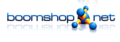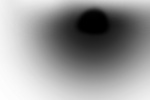Jack-Keyboard: New Version 2.7.2
Donnerstag, den 21. Juni 2018Lately I added some significant changes to jack-keyboard which made it into the svn on the original SourceForge repository. A new version was already built and released.
https://sourceforge.net/projects/jack-keyboard/
My List of changes is:
- New keyboard widget design utilizing Cairo
- Display pressed keys
- Display velocity
- New controller „modulation“
- New controller „pitch bend“
- New panic button
- New layout
- New dark GTK style
- New icon
SHOUTlist – New service to create playlists from SHOUTcast stations
Donnerstag, den 23. März 2017I love using RadioTray. But getting your stations list right really sucks. So I decided to set up a web service for generating playlists from SHOUTcasts stations.
Playlists can be generated in different formats, for example M3U, PLS and more. But the main intention was to generate a bookmarks.xml to be used in RadioTray. This is the only format by now supporting the SHOUTlist feature with folders and subfolders.
And here it is:
Update in MPRIS Daemon
Montag, den 19. August 2013It’s about this script:
http://mein-neues-blog.de/2013/07/05/guayadeque-conky-integration-via-mpris-daemon/
Recently I’ve discovered that a closed player could crash the daemon in a way that reopening doesn’t update the percentage of the actually running title anymore. The script should be fixed now.
traffick 0.8.1: python dependencies
Montag, den 22. Juli 2013Traffick DEB was broken due to fucked up dependecy registration. Should install now without problems again.
Guayadeque: Conky integration via MPRIS daemon
Freitag, den 5. Juli 2013 I switched to Mate desktop environment recently and chose Guayadeque as my new main media player since it seems to be a very promising project and offers a whole lot of cool features.
I switched to Mate desktop environment recently and chose Guayadeque as my new main media player since it seems to be a very promising project and offers a whole lot of cool features.
Lately I decided to integrate the players information into my conky setup. A short search on startpage (ixquick) examined a ready-to-use conkyGuayadeque integration script. Unfortunately the performance of Guayadeque is abysmal when it comes down to DBus integration, I made some test on my own via python-dbus and Bash and it turned out that a single request can use up to 300ms until Guayadeque decides to spit out the information. Since I wanted to see the status, the repeat setting, a progress bar and some meta information like artist, title, album, rating, the conkyGuayadeque script blocked my whole Conky for about 3 to 4 seconds which is far from acceptable.
So I wrote a completely new event driven daemon reacting on Guayadeques DBus signals providing a bunch of text file objects in ~/.mpris/guayadeque which can easily be read by conky without any overhead. The performance of the daemon stays far below noticeable even if the player is running and a steady progress/percent file is written so I have my conky performance back together with all my desired information from Guayadeque.
Since the script works along the MPRIS v1 standard it should work together with other MPRIS-enabled players, too as long as they provide a MPRIS DBus interface.
Start the daemon along with your other autostart files and it will automatically wait for Guayadeque to appear on the bus. If you want to try other players e.g. rhythmbox, you can start it like that:
mpris player=rhythmbox
It will create ~/.mpris/rhythmbox and place all status information there. Without this argument „guayadeque“ is the default player (and output folder).
If you want to see the actually playing title, simply do a
cat ~/.mpris/guayadeque/title
If you want to show the gathered information in conky, here’s an example taken from my actual conky config shown in the screenshot on the right:
${voffset 5}${font Sans:size=18}${exec cat ~/.mpris/guayadeque/stateChar}${font}${voffset -5} ${font Ubuntu:size=12}Player${font}${alignr}(Repeat: ${exec cat ~/.mpris/guayadeque/repeatText})
$hr
Artist:${alignr}${exec cat ~/.mpris/guayadeque/artist}
Title:${alignr}${exec cat ~/.mpris/guayadeque/title}
Album:${alignr}${exec cat ~/.mpris/guayadeque/album}
Rating:${font Sans}${alignr}${exec cat ~/.mpris/guayadeque/stars}${font}
${execbar cat ~/.mpris/guayadeque/percent}
The whole thing is kind of quick’n’dirty by now but it’s doing its job well. Things missing:
- A sophisticated signal handler for killing the thread (e.g. doing some cleanup)
- Testing other MPRIS enabled players
- Perhaps MPRIS v2 standard support
And here we go with the script (depends on python-dbus). Download, mark as executable and add it to your autostart programs. Add the code (or similar) from above to your conky config and voilá.
The script can be used for other realtime purposes, too, take a look in ~/.mpris/[player]/ to see which informations you can get out of it.
There are some undocumented arguments for defining the output text or icons like star=*, stateText=None,Play,Pause,Stop aso.
Copy/Rip Flash videos under Linux to watch them in local players
Montag, den 23. April 2012With Flash 9 it was done in a blink – look in your /tmp and copy the appropriate file to have it as a local video for watching in a more suitable player like VLC. Since Flash 10 it isn’t possible anymore so I decided to write a script which copies the data from memory to your hard drive. This script needs Zenity (default in Gnome) and is written in Python.
It doens’t work on Youtube since they stream their Flash content but is usable on a lot of other file and video hosters like Dailymotion, Vimeo, Sockshare, Streamload, Putlocker and many others.
Installation:
wget http://mein-neues-blog.de/files/ripflash chmod a+x ripflash sudo mv ripflash /usr/local/bin
If you like you may want to create a starter in your menu.
Usage:
Open the video in your browser and wait until it was loaded completely.
ripflash [path]
It lists all video file descriptors opened by your flash plugin and lets you select which of them should be copied. They have some cryptic ID’s which isn’t that comfortable but for this quick’n’dirty solution it seems good enough.
If path is omitted it will ask you where to save the file to. It is named automatically after the given ID so the dialog and the command line option wants to know a folder to save to.
ripflash /home/user/Desktop
or
user@machine~$: ripflash Desktop
…will copy the files to your Desktop without asking for a path.
GIMP Plug-In „Moderated Blur“ for Tilt Shift or Depth-Of-Field Effects
Sonntag, den 1. Januar 2012I often needed this kind of plugin to add some depth to images and always used creepy workarounds to get my results. Yesterday I started thinking about the problem of dynamic blur radiants and now „Moderated Blur“ is available as a Python-Fu plug-in for GIMP.
This plugin enables dynamic transitions between blur radiants and can be used for a lot of camera- and optical effects (example). It uses a grayscale map to determine the blur radiant and can be configured with some options:
- Moderator: Select the layer that will be converted to greyscale and that will be used as the „blur map“
- Min Blur: The minimum blur, used in black areas of the map
- Max Blur: The maximum blur, used in white regions of the map
- Accuracy: The amount of different regions. Each region is blurred on its own so this raises render time.
- Order: Which blur intensity should be composited on top? Use Min for sharp edges and Max for soft transitions.
- Scale: Use logarithmic or linear blur radiants. Logarithmic blur starts softer and creates a nicer field of depth.
Installation
Download the script, unpack it an move it to ~/.gimp-x.x/plug-ins/
Usage
- Create a layer with grayscale content where white will trigger the highest blur radiant and black will use the minimum blur. Move it whereever you want in your layer stack, you can even set its opacity to 0.
- Select the layer to be affected
- Choose Filters -> Moderated Blur
- Choose the moderator layer you created, make other settings and start the process
- Optionally remove the moderator layer afterwards
Examples
Focus on my shitface
Field Of Depth
Tilt Shift (Fake Minitures)
Depth with edges
(Yes, the mask was dashed off – just thought as a demo)
FTP-Connections in GVFS verkackt
Freitag, den 15. Januar 2010Ging bislang immer primstens – FTP-Server über Nautilus mounten und wie lokale Festplatten verwenden. Doch seit Karmic Koala ist da der Wurm drin: Gemountete Server klinken sich nach einem Timeout irgendwann aus, obwohl gvfs von einem Gemounteten ausgeht. Auch das Verzeichnis existiert dann noch, Nautilus und Gedit machen dann aber Zicken, werfen mit Errors um sich oder krachen im schlimmsten Falle direkt ab.
Dafür hab‘ ich mir mal ein kurzes Python-Script zusammengezimmert, was Ihr incl. der Problembesprechung hier findet. Dabei wird einfach immer wieder (per timeout wählbar) ein Verzeichnislisting aller gemounteten FTP’s abgerufen. Ist eines nicht erreichbar, wird der Server direkt per gvfs-mount gemountet. Dabei ist zu bedenken, dass das Script jeden bislang gemounteten FTP-Server versucht, alive zu halten. Wirft man also einen FTP-Server per klick auf das Symbol aus, hängt er sich danach wieder von selber ein. Ein Neustart des Scripts setzt es wieder zurück.
Ich hab‘ mir das gleich in meine Sitzungsprogramme gelegt, damit hat sich das Nachdenken über meine FTP-Verbindungen endlich wieder erledigt.
Videos zusammenfügen (Youtube)
Freitag, den 24. April 2009Lange genug mit zehn Videos für 90 Minuten rungehühnert, das musste mal aufhören. Heute hält unsere Frischfleischtheke folgendes Angebot für Sie bereit:
Videos mit einem Klick zu einem vereinen
Dazu benötigt Dein Gnome-Desktop mencoder und ffmpeg. Ist beides installiert (Paketverwaltung, apt-get, aptitude, was auch immer – wobei ich ffmpeg wenigstens aus den Medibuntu-Quellen empfehle, besser noch die SVN selber kompilieren), das folgende script herunterladen, nach ~/.gnome2/nautilus-scripts verschieben und ausführbar machen:
bzw. folgende Zeilen im Terminal ausführen:
wget http://mein-neues-blog.de/files/concatenateVideos
chmod u+x ./concatenateVideos
mv concatenateVideos ~/.gnome2/nautilus-scripts/
Benutzung:
- Alle gewünschten Videos auswählen
- Per Rechtsklick -> Scripte -> concatenateVideos den Zusammenschnitt erzeugen
Q’n’D: Ripper für MMS-Streams
Mittwoch, den 8. April 2009Ab und an stößt man ja auf der Suche nach guten Dokus/Vorlesungen auf MMS-Streams, also URL’s, die mit mms:// beginnen. Da ich allerdings nicht überall stabiles WLAN habe, bereite ich mir dann meinen Feierabend gerne gründlich vor 😉 Das standard WGET steht leider nicht auf mms://, doch der MPlayer kann das verarbeiten. Und so habe ich mir gerade ein quick’n’dirty Script zusammengehackt, was folgendes macht:
- Testen, ob mplayer installiert ist (und ggf. direkt nachinstallieren)
- per Zenity nach URL, Zielverzeichnis, Namen und Format fragen
- Zwischen Stream und Playlist unterscheiden
- Den Stream absaugen, während Zenity den Prozess visualisiert (per simplen Progress-Bar)
Kann also nicht viel, der Dreck – und ist dafür auch noch absolut mies zusammengehackt – reicht aber für meine Zwecke vollkommen aus. Wer Bock drauf hat: Absaugen, ausführbar machen und über Einstellungen->Hauptmenü einen Starter in „Multimedia“ anlegen (respektive ein Panel-Icon, ein AWN-Icon oder wasauchimmer..).
Wenn man Betriebssysteme doch nur ficken könnte…