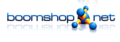Long ago I hacked a little script to create complete image series with xplanetFX. It can be downloaded from here: xplanetFX_series.
- Right click, „save as…“
- make the downloaded file executable
- open xplanetFX and stop the daemon
- do you desired settings like theme, resolution effects…
- set the „fixed date“ option and set the date to the start of your series
- don’t forget to save the settings
- run the script
You can run the script with the default settings by simply double clicking it or open a terminal and enter:
[path to script]xplanetFX_series [path to target folder] [interval in seconds] [time range in seconds]
- If no target folder is given, the current working directory is chosen
- if no interval given it is 10 minutes (600 seconds)
- if there’s no duration 24h is used
- you can’t provide an interval without folder (yes it’s quick’n’dirty)
- you can’t provide the time range without interval and target folder (yes it REALLY is quick’n’dirty)
examples:
./xplanetFX_series ~/Backgrounds
Desktop/xplanetFX_series Desktop 1800
A simple double click results in:
[Pfad zum Script]/xplanetFX_series [Pfad zum Script] 600 86400
…and creates a bunch of images in the directory the script is lying over 24 hours with a gap of 10 minutes.
Needs Python and Zenity (or KDialog in KDE), default in Ubuntu. Kdialog can’t do progress bars and I don’t hack dcop-support 😉 so in KDE it’s kind of uncool. Everything else reports to the terminal.
This article is just a translation to english to get linked from the main xplanetFX page.
This article was published
Samstag,, 30. Juli 2011 @ 21:51.
You may want to subscribe to the comments via RSS 2.0 feed.
Post a comment, or create a trackback on your page.
Write a comment / Schreibe einen Kommentar (xplanetFX: create image series)
Please note that comments are moderated and don't appear immediately. If you're reporting a problem or a bug I'll publish them when I started processing your request.
Bitte beachte: Kommentare sind moderiert und erscheinen nicht sofort. Ich veröffentliche Bugreports und Hilferequests erst, sobald ich mich eines Problems oder Bugs angenommen habe.
Thank you very much!! You're doing an essential job for the development of open source software! The following points aren't meant as dogmas but as a clue, decide for yourself what you think could be useful in troubleshooting.
- Please...
- ...state name and version of your operating system / desktop environment
- ...state the version of the program you're using
- ...be detailed in what is happening and what you expected to happen
- ...try to provide some deeper information (like xplanetFX logs or the output of the program when started in a terminal window)
- ...speak to me as a human being, don't think I'm a bot.
Herzlichen Dank!! Fehlerberichte sind essentiell für die Entwicklung von Open-Source-Software! Die folgenden Punkte sind keine Dogmen, sondern sollen eher Anhaltspunkte darstellen; entscheide selbst, ob sie für die Fehlersuche hilfreich sein könnten.
- Bitte...
- ...nenne den Namen und die Version Deines Betriebssystems / Deiner Desktopumgebung
- ...nenne die Version des von Dir benutzten Programms
- ...beschreibe möglichst genau, was passiert und was Du erwartest, was passieren sollte
- ...stelle möglichst tiefergehende Informationen zur Verfügung (xplanetFX Logs oder die Ausgabe des Programms im Terminalfenster)
- ...sprich mit mir, wie mit einem Menschen, ich bin kein Automat.